|
|
|
Raise More and Stress Less with ClearView CRM
|
|
|
|
|
|
Through the Doubleknot ClearView CRM integration, all Doubleknot transactions and interactions—including registrations, donations, memberships, attendance—are seamlessly updated in the ClearView constituent profile.
If your organization is using another CRM, the Doubleknot ClearView CRM solution can lower your costs and simplify the collection and use of accurate high-quality data about your visitors, members and donors. For more information about ClearView CRM, send an email to Solutions@doubleknot.com.
|
|
|
|
|
|
|
COMING SOON: Simplified Dispute Management for Stripe
|
|
|
|
If your organization uses Stripe payment processing, managing chargebacks and other disputes is about to become much easier! In our upcoming release, we’re adding a comprehensive features for managing payment disputes within Doubleknot. So, you won't have to log on to another system to manage and respond to payment disputes.
These new features can significantly reduce the amount of time required to resolve chargebacks, and provide a centralized location to view the status of all disputed payments. For more information about managing payment disputes including questions about switching to Stripe, contact us at Support@doubleknot.com.
Here’s a quick overview of how to use this upcoming feature.
View Payment Disputes
To view a list of disputed payments, follow these steps:
- In the Administer panel, click Financial Accounts. If your organization is using Togetherpay with Stripe, a Payment Disputes tab will be displayed.
- Click the Payment Disputes tab.
- Click Manage Payment Disputes. The Manage Payment Disputes page is displayed. The Status column shows the status of all disputes matching the criteria. The status needs_response indicates that your action is required to resolve the dispute. If your organization has already submitted evidence, it will be reflected in the Has Evidence column.
|
|
The Manage Payment Disputes page lists all disputes and their status
|
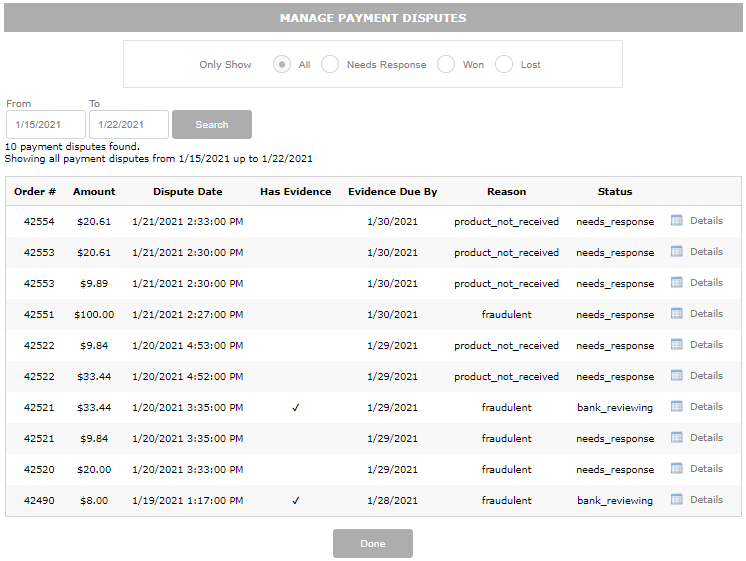 |
|
|
|
Submit Evidence for a Dispute
To submit evidence for a dispute, follow these steps.
- Click Details. The Transaction Detail page is displayed.
- Scroll to the bottom of the page, and click Contest Dispute. The Contest Payment Dispute page is displayed. All available information about the dispute is prefilled.
- To enter your evidence in the dispute, scroll to the Supporting Evidence section at the bottom of the page.
- On the Additional Information panel, enter information about the disputed purchase.
- In the Additional Documentation section, click Upload and follow the prompts to upload the file.
- When you’re done, click Submit Evidence. A confirmation dialog box will be displayed.
- Click OK. The View Order page is displayed.
- Click Done. The Manage Payment Disputes page will be displayed, and the status of the item you submitted for will indicate that the dispute is being reviewed by the bank.
|
|
|
|
The Supporting Evidence panel on the Contest Payment Dispute page
|
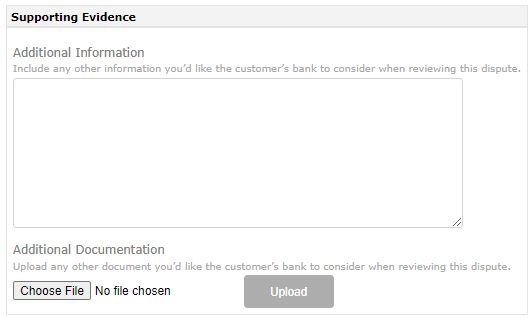 |
|
|
|
|
|
|
|
|
|
| |
| |