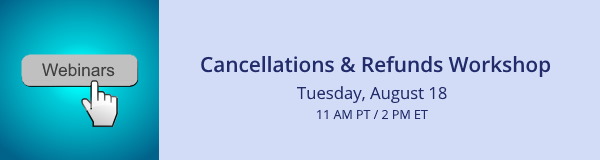
Because of the pandemic, cultural organizations and nonprofits are cancelling, rescheduling and refunding more events and programs than ever before. Please join us on Tuesday, August 18 at 11 AM Pacific / 2 PM Eastern for a webinar about the most efficient and effective ways to cancel and refund different kinds of registrations and purchases. We strongly recommend that at least one person from your organization attend to ensure that your cancellations and refunds operate smoothly.
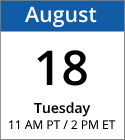
Date: Tuesday, August 18, 2020
Time: 11 AM Pacific / 2 PM Eastern
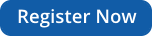
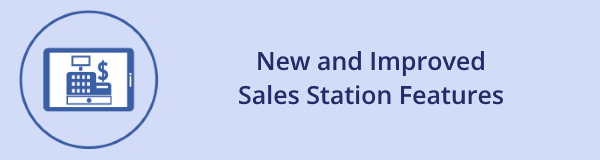
We’re pleased to announce the following Sales Station features.
New Features for Updating and Changing Reservations
When you pull up a reservation like a timed-entry ticket or tour ticket in Sales Station, these new options are available to help your team provide great customer service. When you click Update on the order screen, the dialog box now includes the following:
- Change Reservation: This button allows you to change the reservation to another day, another time or an entirely different kind of booking. By default, Change Reservation will transfer everyone on the original reservation to the new one. If there’s a balance due, it will be added to the Charges column. NOTE: You must complete the transaction and display the receipt page for the reservation transfer to be complete.
- Update. This button allows you to change the number and type of registrants on the reservation, but does not change the reservation to a different booking type or time.
New options for updating and changing reservations
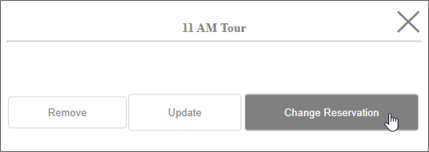
Click Change Reservation to view options that visitors can book instead
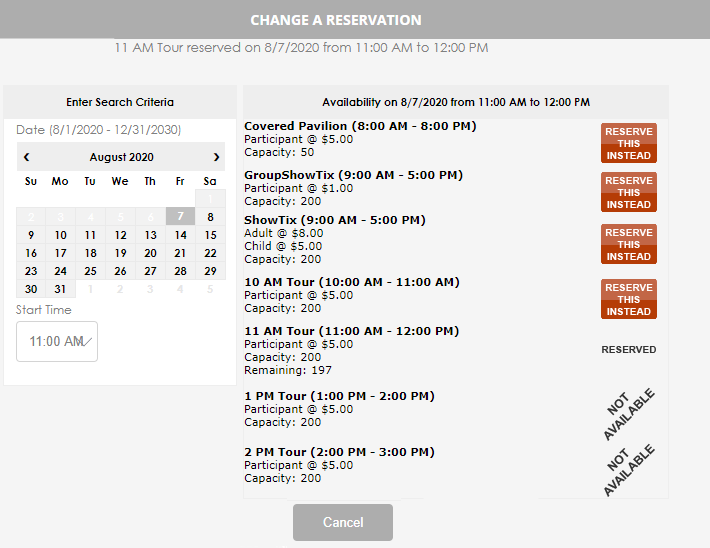
Enhanced Visitor Information at Check-In
If your organization scans tickets using a supported Socket Mobile scanner, we’ve added a summary of registrant names (if collected) and registrant types to the pop-up information window.
When you scan a group ticket, you’ll see the names of each registrant (if collected) and the number of registrants for each registrant type. When you scan an individual ticket, you’ll see the individual registrant’s name (if collected) and registrant type.
Scanning a group ticket displays registrant names and registrant types
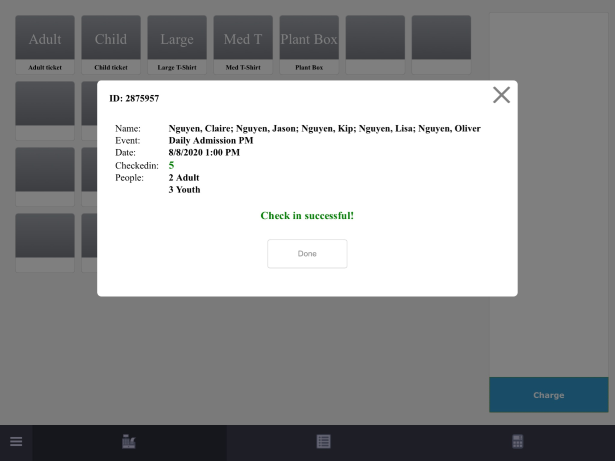
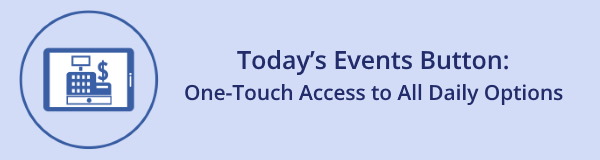
To make front desk and front gate admission sales even easier, we’ve added support for a Today’s Events button in Sales Station. When you click or tap Today’s Events, a full listing of everything offered that day is displayed. To add a Today’s Events button to Sales Station, follow these steps:
- In the Feature List, click Sales Station.
- Click Manage Register Keys. The Register Key Assignment Page is displayed.
- In the Station Type menu, select the station type for which you to enable Today’s Events.
- In the tabs at the right, click Special. The Today’s Events option will be displayed.
- Drag Today’s Events to an empty button, and enter a display name.
By default, the Today’s Events button will display all of today’s events from all categories. To limit Today’s Events to display only one category, follow these steps:
- On the Today’s Events button you added, click the Settings icon. The Setup Today window is displayed.
- In the Category menu, select the category you want displayed.
- Click Save.
Click Today’s Events in Sales Station to view everything available for sale today
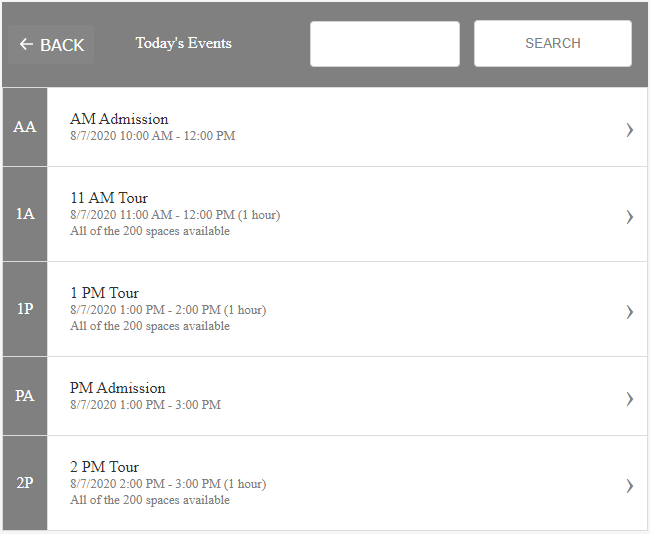
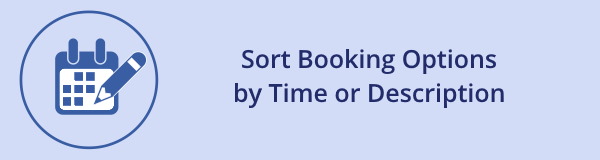
When visitors or cashiers view booking options, you can now control whether the facilities are listed in alphabetical order by the description, or in chronological order. The option you choose will be applied to the display of facilities in Sales Station as well as customer-facing availability pages on your web site. To set this option, follow these steps in Event Management:
- Click the Utilities tab.
- In the Global Settings panel, click Event Configuration.
- In the Facility Sorting item, choose one of the following:
- Sort by description in facility availability screens
- Sort by time in facility availability screens
- Click Save.
Choosing to sort facilities by time

|