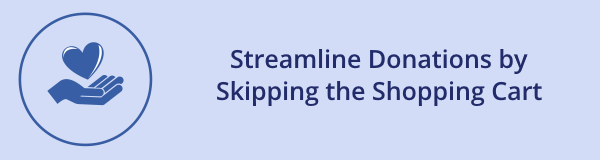
When supporters decide to donate online, every additional step in the process presents an opportunity to abandon the donation. For transactions in which a donation is the only item, Doubleknot can “skip” the shopping cart so the donor goes directly to the payment page. This eliminates one step in the process, increasing the likelihood that the donation will be completed.
The Skip Shopping Cart setting can be enabled or disabled when you create or edit a Donation item in Event Management.
Configuring a donation to skip the shopping cart
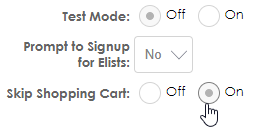
When Skip Shopping Cart is enabled for a donation, transactions that contain only this donation will go directly to the payment page when the donor clicks Continue. If the transaction contains any other items, the shopping cart will be displayed as usual. Please contact us at Support@doubleknot.com if you have any questions.
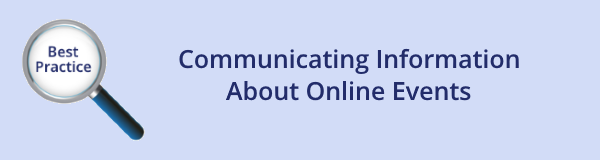
As an alternative to cancellation, many organizations are converting already-scheduled events and classes to online events and creating new events specially designed to be held online. Here’s how you can communicate information about online events to your registrants:
- Enter access information in the Receipt Confirmation Message field
- Do not enable online ticketing
- Communicate event access information to registrants
Enter Access Information in the Receipt Confirmation Message Field
When you’re creating the event, enter information about accessing the online event in the Receipt Confirmation field. That information will be displayed on the registrants’ receipts.
Enter text in the Receipt Confirmation Message field

Receipt Confirmation Message text is highlighted on the purchaser’s receipt
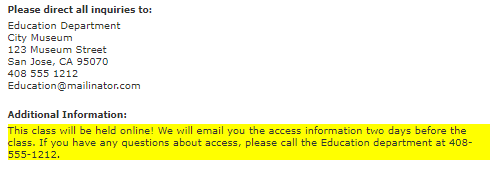
If you want to include a clickable link in the field, you must surround the text with the HTML code for a hyperlink. Use the following guideline:
Enter the text and instructions here. When registrants click the link, they’ll go to the URL.
Including a clickable link in the field

How the link displays on the purchaser’s receipt
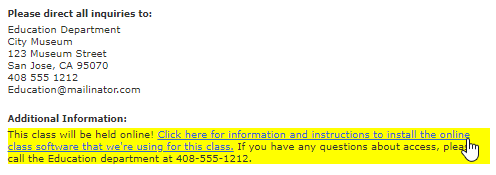
Do Not Enable Online Ticketing
Because you can’t scan event tickets, creating and emailing them for the event is not necessary. To ensure that tickets aren’t be issued, make sure that the first item in the Ticketing and Event Admission section is set to None.
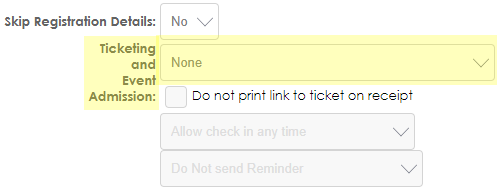
Communicate Event Access Information to Registrants
For any event, Communications Center enables you to email a message to all registration owners or to all registration owners and all registrants.
If you’ve moved an event online after people began signing up for it, you’ll need to communicate the access information to the people are already registered. And, for every online event, you should remind registrants how to access the event. If your videoconference tool requires that people download an application and/or create an account, be sure to provide that information in advance! Otherwise, your event may be delayed while registrants install software and create accounts.
To send a Communications Center message to event registrants, click Add Recipients and then select From Address Lists for Events and Donations. Then, select the event and whether the email will be sent only to registration owners or to registration owners and individual registrants.
If you have questions or additional suggestions, please let us know at Support@doubleknot.com.
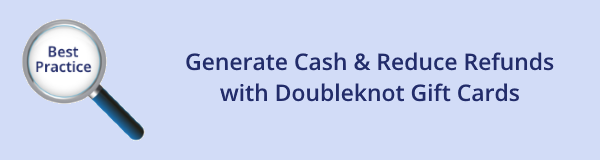
Many organizations are signing up for Doubleknot gift cards so they can:
- Generate short-term cash to help cover declines in revenue due to closures and cancellations.
- Issue refunds for cancelled events to gift cards so that the funds remain on your books.
Doubleknot gift cards are practical and easy to use. To get started, send us an email with the following information:
- If you’re not already using Doubleknot gift cards, tell us to enable them for your organization (NOTE: If your organization uses another kind of gift card like Tendercard or Worldpay, this feature isn’t available).
- The dollar value of each gift card you want to sell (for example, you may want to offer $50 and $100 gift cards). These fixed-dollar amounts do not affect your ability to convert a refund to a gift card for the exact amount.
- If you want to sell gift cards at a discount, please provide the amount of the discount.
When we receive your request, we will:
- Enable Doubleknot gift cards for your organization
- Create the gift cards and discounts you requested
- Build a web page for your organization that supports quick and easy gift card sales
- Provide instructions for issuing gift cards instead of refunds
To get started or request more information, call us at (408) 971-9120 x2 or email Support@doubleknot.com.
|