|

March 4, 2019
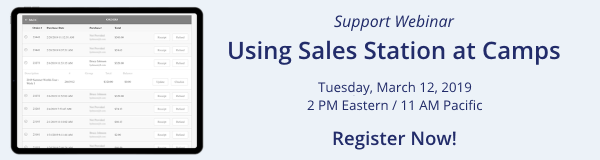
Spring programs are starting soon, and summer camps are right around the corner! Our Sales Station app for iPhones and iPads offers a wide array of features that simplify and streamline camp administration at program sites. Join our webinar on Tuesday, March 12, 2019 at 11 AM Pacific/2 PM Eastern and learn how Sales Station can help your camp team:
- Speed camper checkin. Instead of lining up groups of campers alphabetically and searching paper files, any staff member can quickly look up any registration and check the campers in immediately.
- Complete or update registrations. If a registration isn’t complete, families can provide the missing information on the spot. And, Sales Station simplifies last-minute changes like adding a new adult to the authorized pick-up list.
- Add before- or after-care, additional sessions or camp merchandise.
- Collect any balance due. You can collect payment on the spot without requiring staff to handle cash or keep track of paperwork.
Best of all, every update and transaction is automatically recorded in Doubleknot, eliminating additional paperwork and reducing the chance of errors.
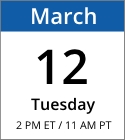
Date: Tuesday, March 12, 2019
Time: 11 AM Pacific/2 PM Eastern
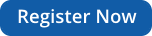
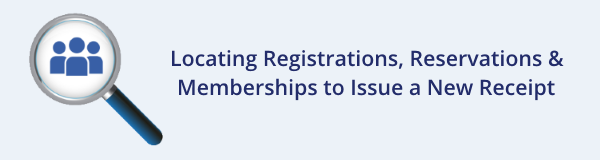
Sometimes constituents will call the office to ask for a duplicate ticket or receipt. For example, a customer might have accidentally entered the wrong email address, so the purchase isn’t displayed in their logon account. Even if the customer has forgotten the event that they registered for, or think they entered the wrong email address, Doubleknot administrators can locate any registration and reissue the receipt. Here are the general steps:
- Choose one of the following:
- In Event Management, click Registration Search at the top right of the page.
- In Membership Management, click Membership Search at the top right of the page.
- Enter any identifying information that the customer can provide. For example, if they don’t remember what they registered for, you can still locate their purchases by entering their last name and the date range in which they think they made the purchase.
- Click Search. Purchases that match the criteria will be displayed in the panel below the search criteria fields. If the customer’s purchase isn’t displayed, try entering different criteria.
- When you locate the purchase, select View Payments in the menu at the right. The Payment Details page for the purchase will be displayed.
- Click Issue Receipt. A duplicate receipt will be displayed.
- Check the email address at the top of the page.
- If the email address is correct, click Send.
- If the email address is not correct, enter the correct email address and then click Send.
|