|

February 18, 2019
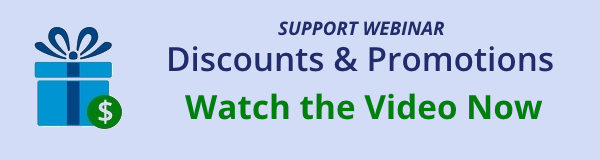
If you missed the webinar about Doubleknot’s discounts features last Thursday or you want to review the material, the video is available here. Answers to questions asked during the webinar are available on that page as a downloadable PDF.
If you have suggestions for future webinar topics, please let us know!
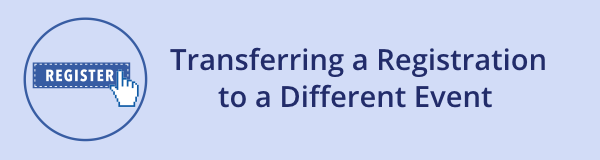
The Move Registration feature lets you to move a registration from one event to another. For example, if someone signs up for an April event but decides they want to attend a May event instead, you can move the registration to the May event. All registrant information and funds are transferred to the registration for the second event, so you don’t have to cancel the first registration, create the second registration, and transfer the funds.
NOTE: You can only move registrations between events that are in the same organization.
To move a registration, follow these steps:
- In Event Management, open the event that contains the original registration.
- Click Manage Registrations, and locate the registration you want to move.
- In the dots menu at the right of the registration, click and hold down the mouse button to display available options.
- Click Move Registration. The Move Registration page will be displayed.
Selecting the Move Registration command
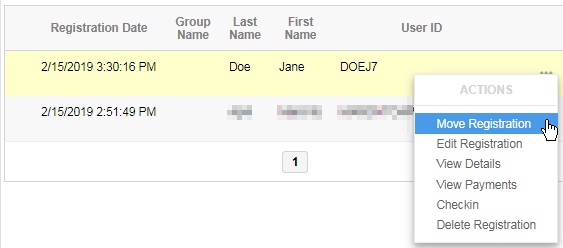
- In the panel, locate and select the target event.
Selecting the target event where the registration will be transferred
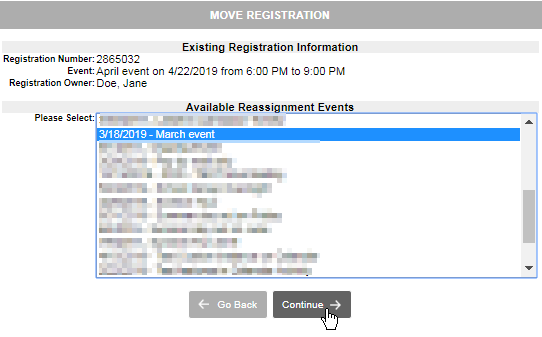
- Click Continue. A confirmation question is displayed.
- Click Continue. The registration process for the target event will begin.
- Follow the steps to complete the registration process for the target event. If the customer wants to make additional changes to the registration, such as removing or adding registrants, make those changes. The Shopping Cart page will display registration information for the target event and show that the previous payments have been applied to the transferred registration.
The Shopping Cart shows that previous payments and adjustments have been applied to the registration for the target event
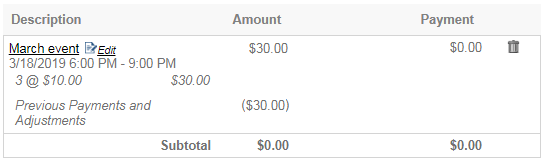
- Click Checkout. The Order Summary and Payment page is displayed. If additional payments are due, you can enter payment for the balance on this page, or complete the order with a balance due that the customer will pay later.
- Complete the order. The transfer will be completed and the Adjust Balance page will be displayed.
- Follow your organization’s steps to complete the transaction and issue a receipt. If the new registration costs less than the original, you may need to provide a refund per your organization’s policies. If the new registration costs more than the original and the customer didn’t pay the balance during the transfer, the receipt that you issue will display the current balance due.
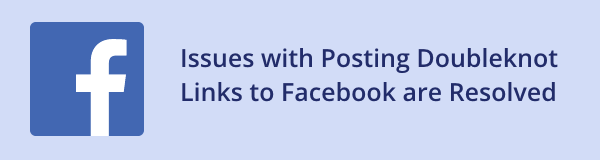
We are pleased to report that all issues associated with posting Doubleknot event links on Facebook are completely resolved. To locate the correct URL to post, display the management page for the event and select one of the URLs displayed under the event title. You can post the Doubleknot link as-is, add UTM codes to track visits, and/or use a service like bit.ly to create a shorter link.
|